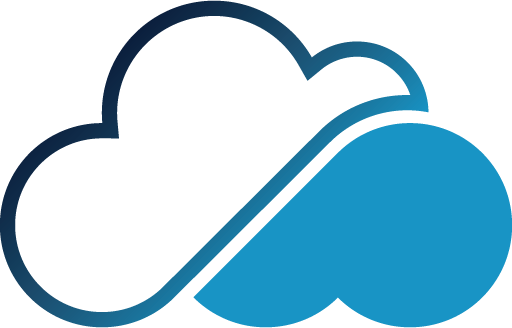Creating App
Introduction
The Create App page allows you to set up a new application within our cloud platform. This application will be crucial for your business operations and how it interacts with your users.
On this page, you can specify various settings for your application, including its name, size, location, and the type of template you want to use. Note that if you choose WordPress as the application template, it will only be available if you have an active database plan. Make sure to review your current plans and resources before proceeding.
The application name and other settings will be used to configure and deploy your app. Ensure you have all required information and files ready to facilitate a smooth setup process.
Name
The name of the application. This field is required and must be unique within your account. It will help you identify your application among others in your Ghusn Cloud Services dashboard.
Size
This dropdown field allows you to select the size of the plan you have purchased. The options available are:
- Small:Suitable for lightweight applications or development environments.
- Medium:Ideal for moderate traffic applications or business environments.
- Large:Best for high-traffic or resource-intensive applications.
Location
This dropdown list lets you choose the server location where you prefer to host your application. Consider selecting a location close to your primary user base for optimal performance and reduced latency.
Subdomain
Choose a subdomain name that will automatically be under "sahapapp.com." This helps in quickly setting up your application with a temporary URL. Later, you can update your app to use a personal root domain like "example.com."
App Template Group
Select the type of application template. The current options available are:
- ASP.NET Core:Choose this for .NET Core applications.
- WordPress:Select this for WordPress-based websites and blogs.
Note:The WordPress option is available only if you have a vacant database plan. If no plan is available, please purchase a database plan before proceeding.
App Template ID
This field dynamically changes based on the selected App Template Group. It specifies the version of the template you want to use:
- ASP.NET Core:Versions 2.1, 3.0, 3.1, 5, 6, 7, 8.
- WordPress:Version 6.0.
App Package
This field appears when the "ASP.NET Core" template is selected. Upload the published ZIP folder of your application. Ensure the ZIP contains only the root application files and is compatible with the selected .NET version.
Data Path
This field appears when the "ASP.NET Core" template is selected. Specify the path for dynamic resources such as images or files that change frequently. It should point to a directory within your application (e.g.,wwwroot/resources).
Environment Variables
Optional key-value pairs that allow you to customize the behavior of your application. For example, you can set database connection strings or other configuration settings. Keys must be unique within the application environment.