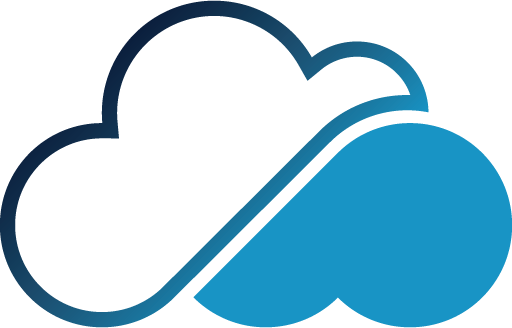Managing App
Pause App
Pausing your app will temporarily make it inaccessible to users. This means that when someone tries to access your app through its URL, they will receive an error message indicating that the app is offline. This feature is useful when you need to perform maintenance, update content, or troubleshoot issues without permanently deleting the app. During this state, the app is not available on the internet, and users will not be able to interact with it or access its features.
How to Pause an App:
- Log in to your Ghusn Cloud Services dashboard.
- Select the application you wish to pause.
- Click on the “Pause” button in the app management options.
- Confirm your action when prompted.
Once paused, the app will be displayed as "Offline" in your dashboard, indicating that it is not currently active. This status can be reversed at any time by starting the app again.
Note:Pausing an app does not delete any of its data or configurations. It simply makes the app unavailable until you decide to start it again.
Start App
Starting your app will bring it back online, making it accessible to users again. This action will restore the app's availability on the internet, and all its features will be fully functional as before. This is especially useful after maintenance or when you are ready to re-launch the app after testing or updates.
How to Start an App:
- Log in to your Ghusn Cloud Services dashboard.
- Select the application you wish to start.
- Click on the “Start” button in the app management options.
- Confirm your action when prompted.
After starting, the app will be displayed as "Online" in your dashboard, indicating that it is active and accessible. Users can now interact with the app as usual.
Note:Before starting the app, ensure that all configurations and updates are properly set up to avoid any issues once the app is live again.